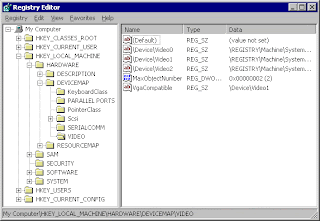If you want to pop up a message box when Computer starts and before logon screen on Win9X or WinNT, then you can use this trick.
Run the Registry Editor using Start->Run and then type "regedit" and Enter. You will come up with a windows with title Registry Editor. You will see that something like this.
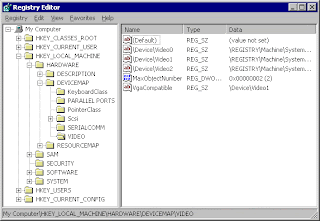
Here is a view of Registry editor. On the left pane we have a tree view with some items. These are actually the roots of different types of keys. We are going to to discuss only two of them which are needed by us. The remaining will wait for another time.
HKEY_CURRENT_USER holds the information about the currently logged on user.
HKEY_LOCAL_MACHINE holds the information about the whole computer.
Go to:
For Win9X
HKEY_LOCAL_MACHINE\Software\Microsoft\Windows\CurrentVersion\WinLogOn
And For WinNT
HKEY_LOCAL_MACHINE\Software\Microsoft\Windows NT\CurrentVersion\WinLogOn
And make two String Keys named
LegalNoticeCaption and LegalNoticeText
Put any value which you want to display. First is the Title of the Message box and second is the text to be displayed. After doing this, you will get welcome message each time windows starts.
NOTE: Modifying the registry is dangerous. If you make any mistake you may corrupt your registry. This may cause your system to crash or become unstable.