Outlook sometimes seems to have three speeds: slow, slower and slowest. It takes too long to load, and it's sluggish when it sends or receives mail -- in short, it takes too long to do anything at all. There must be some way to goose this thing.
How to fix it:
There's no single action you can take to speed up Outlook, but a combination of fixes should make Outlook zippier. We can't promise it will ever be a speed demon, but follow our advice and most likely you won't feel stuck in the slow lane.
First, slim down your Outlook .pst file. That by itself will do a world of good.
Then make sure that Outlook has the latest patches, via Windows Updates. There's one patch in particular that is important if you have sizable .pst files: Update for Outlook 2007 (KB933493). The patch is designed to speed up Outlook when using large .pst files, and many people have found it has made a significant difference in Outlook speed. In fact, they report that installing that patch alone solved their speed problems.
Next, kill any Outlook add-ins you don't need.
Quite a few people have reported that iTunes installs an Outlook add-in -- though for what purpose is unclear -- and that deleting it speeds up Outlook.
And some people have reported that Windows XP Fax Services causes their version of Outlook 2007 to behave sluggishly for whatever reason. If you don't fax in XP, you may be able to speed up Outlook by removing that feature. (To remove it, choose Control Panel --> Add or Remove Software --> Add/Remove Windows Components.)
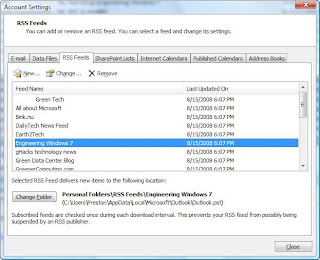
Along the same lines, a number of users say the Business Contact Manager seriously slows down Outlook 2007, so if you have that installed, try uninstalling it using the same procedure.
Finally, check your RSS feeds. Outlook's RSS Feeds editor is a great feature, but using it can significantly slow things down. It comes preconfigured to receive a number of feeds that you may or may not want to receive. And over time, you may have subscribed to feeds you no longer read.
Select Tools --> Account Settings and click the RSS Feeds tab. You'll come to a screen like the one shown above. Scroll through your list of feeds. For the ones you no longer want, highlight them and select Remove. When you're done, click OK.
Outlook's attachments make it massively bloated.
If you regularly send and receive attachments, your Outlook .pst file can quickly become massively bloated. It's pretty easy for your .pst file to quickly get to 250MB or more, and I've known people whose files range up to 1GB and beyond. Among other problems, this slows down the speed at which Outlook loads and can lead to instability.
How to fix it:
It's time to put Outlook on a diet. First, find out where the fat is. Outlook 2007 has a very useful folder called "Larger Than 100 KB." Find it underneath Search Folders in your list of Outlook folders. As the name implies, it lists all e-mail messages that are larger than 100KB. By default, they should be listed with the largest files first, but if not, click the Size heading in the folder until you get them listed that way.
Now that you can see the largest e-mails, start trimming. If you're like me, you'll be surprised how many of the e-mails with attachments you no longer need; delete those. If you need the attachment, but don't need the accompanying e-mail, save the attachment to disk, then delete the e-mail.
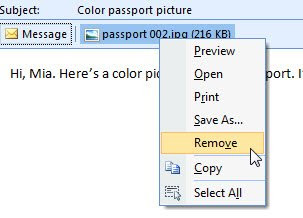
If the opposite is true -- you want to save the e-mail but not its attachment -- you can save space by either saving the attachment outside of Outlook or deleting it altogether. First, save the attachment to disk. Then open the e-mail, right-click the attachment and choose Remove. The attachment will be deleted from Outlook, but the e-mail itself will remain.
The attachment problem in Outlook is so notorious that a third party has stepped in with a solution that helps you cut down the size of your .pst files by removing attachments. The free Kopf Outlook Attachment Remover saves attachments from Outlook, stores them on your local disk and replaces the attachments with a link to the stored file. You'll be able to open the attachment as you would normally, except that Outlook will grab the file from disk, rather than from inside its .pst file.
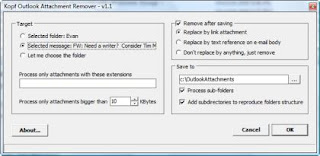
You can have the program automatically go through entire directories, removing attachments and replacing them with links, or you can instead do it e-mail by e-mail. Note that in Outlook, it will look as if the file is still there -- you'll see the file icon as you normally do for an attachment. But the file is actually on disk, not in Outlook.
2 comments:
Thank you so much! I definitely need a faster outlook. Have you tried Outlook Track-it? It's been amazing. Downloaded a toolbar that increases functionality, like followup reminders, etc. link: Outlook Track-It
Kindly post a comment with ur name then i can easily recognize you. I'll definitely use it.
Post a Comment