1. Go to Tools menu
2. Click Share Workbook
3. Click the Editing tab
4. Select the Allow changes by more than one user at the same time check box,
5. Click OK.
6. Save file to a Network shared location.
MS Exel 2003
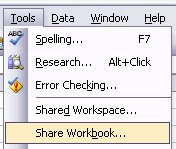
MS Exel 2007
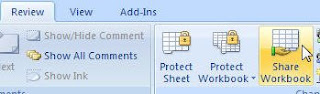
Before you start sharing your workbook, note that not all features will work in a shared workbook. If you want to add any of the items below you should do so before you start sharing your workbook, and you cannot change these features while the workbook is being shared:
Limitation of sharing workbook
You cannot change following features while the workbook is being share
Charts ,Conditional formats, Data tables, Data validation, Hyperlinks, Macros, Merged cells, Outlines, Pictures, Pivot table reports, Scenarios, Subtotals
No comments:
Post a Comment